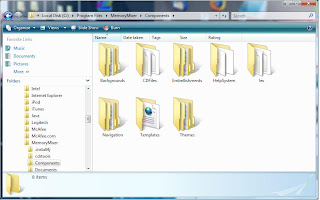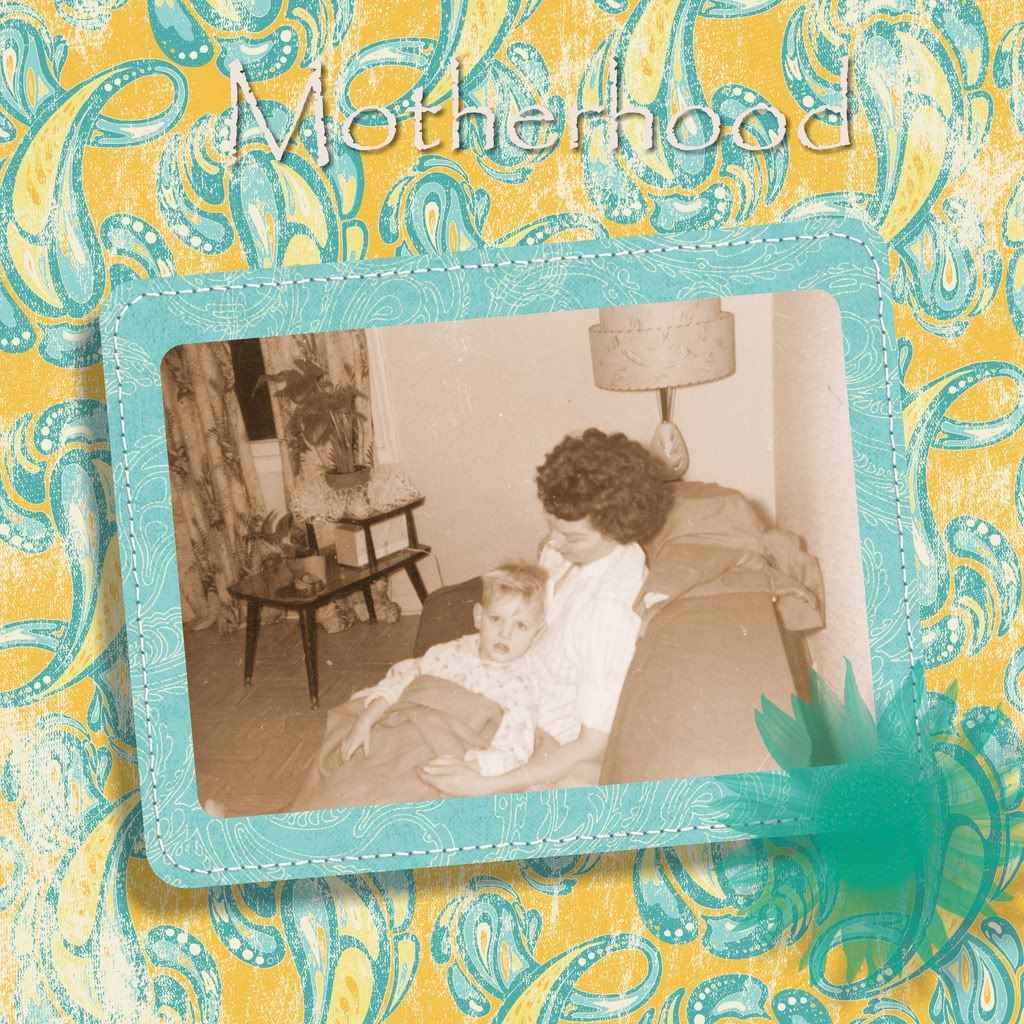Here is the info from their last newsletter (Click the picture so you can read it).
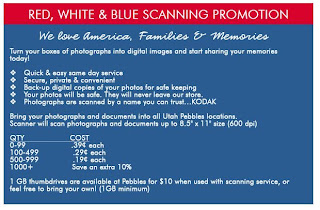 If you get on their mailing list they send out 40% off coupons and they sell the good suckers on the wooden sticks to bribe your kids with.
If you get on their mailing list they send out 40% off coupons and they sell the good suckers on the wooden sticks to bribe your kids with.
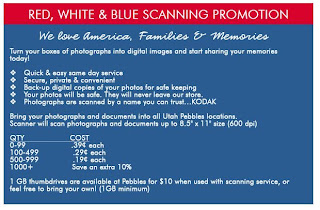 If you get on their mailing list they send out 40% off coupons and they sell the good suckers on the wooden sticks to bribe your kids with.
If you get on their mailing list they send out 40% off coupons and they sell the good suckers on the wooden sticks to bribe your kids with.
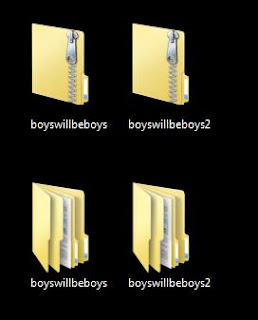 Open Files and sort embellishments into one file and paper into another. Paper is usually .jpeg and embellishments are .png. I know this won't make digi artists happy, but you have to take out the disclaimers, sample pages ect from the folders. Everything in the folder will show up and may give you an error message when you are using Memory Mixer. It is a good idea to save the info about the paper so if you are ever published you can sight the designers. I just put them in a separate folder. (click on the pictures for a bigger picture)
Open Files and sort embellishments into one file and paper into another. Paper is usually .jpeg and embellishments are .png. I know this won't make digi artists happy, but you have to take out the disclaimers, sample pages ect from the folders. Everything in the folder will show up and may give you an error message when you are using Memory Mixer. It is a good idea to save the info about the paper so if you are ever published you can sight the designers. I just put them in a separate folder. (click on the pictures for a bigger picture)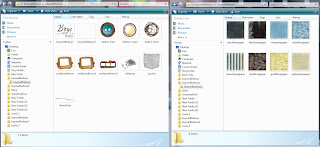 Now you have to put the folders in the Memory Mixer's Files. Go to computer - Local disc c - Program Files - MemoryMixer - Components
Now you have to put the folders in the Memory Mixer's Files. Go to computer - Local disc c - Program Files - MemoryMixer - Components