Extract your downloaded file(s) by right clicking and selecting extract files.
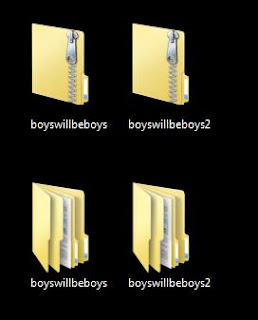 Open Files and sort embellishments into one file and paper into another. Paper is usually .jpeg and embellishments are .png. I know this won't make digi artists happy, but you have to take out the disclaimers, sample pages ect from the folders. Everything in the folder will show up and may give you an error message when you are using Memory Mixer. It is a good idea to save the info about the paper so if you are ever published you can sight the designers. I just put them in a separate folder. (click on the pictures for a bigger picture)
Open Files and sort embellishments into one file and paper into another. Paper is usually .jpeg and embellishments are .png. I know this won't make digi artists happy, but you have to take out the disclaimers, sample pages ect from the folders. Everything in the folder will show up and may give you an error message when you are using Memory Mixer. It is a good idea to save the info about the paper so if you are ever published you can sight the designers. I just put them in a separate folder. (click on the pictures for a bigger picture)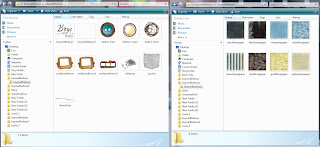 Now you have to put the folders in the Memory Mixer's Files. Go to computer - Local disc c - Program Files - MemoryMixer - Components
Now you have to put the folders in the Memory Mixer's Files. Go to computer - Local disc c - Program Files - MemoryMixer - Components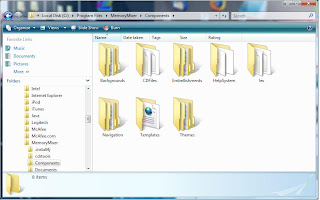
The file folder name is what you will see in the menu so try to keep them the same. I will put the papers in the paper folder by clicking backgrounds - paper and dragging my folder over. Then I rename the embellishments folder the same as the paper folder and select embellishments and drag the folder over. Remeber to save these files to a disk in case you computer breaks and you have to start over. If Memory Mixer is open you may have to close and reopen to use the new embelishments.
If you are having trouble with the paper loading you may want to install Quicktime 7.2 and update your Memory Mixer software.
No comments:
Post a Comment